# slide
# Introduction
slide expands the ability of carousel for BetterScroll.
# Install
npm install @better-scroll/slide --save
// or
yarn add @better-scroll/slide
# Usage
import slide, then call BScroll.use().
import BScroll from '@better-scroll/core'
import Slide from '@better-scroll/slide'
BScroll.use(Slide)
pass in the correct configuration in options, for example:
new BScroll('.bs-wrapper', {
scrollX: true,
scrollY: false,
slide: {
threshold: 100
},
momentum: false,
bounce: false,
stopPropagation: true
})
The following is related to slide plugin and BetterScroll configuration:
slide(for plugin)
Enable zoom functionality. That is to say, the zoom plugin won't work without the zoom options, see slide options.
scrollX
When the value is true, set the direction of slide to horizontal.
scrollY
When the value is true, set the direction of slide to vertical. Note: scrollX and scrollY cannot be set to true at the same time
momentum
When using slide, this value needs to be set to false to avoid the problem of flickering during fast scrolling caused by inertial animation and the problem of scrolling multiple pages at a time during fast sliding.
bounce
The bounce value needs to be set to false, otherwise it will flicker when the loop is true.
probeType
If you want to register the
slideWillChangeevent to get the change of the PageIndex of the slide in real time when the user drags the slide, you need to set the probeType value to 2 or 3.
# Terms about slide
In general, the layout of BetterScroll's slide is as follows:
<div class="slide-wrapper">
<div class="slide-content">
<div class="slide-page"><div>
<div class="slide-page"><div>
<div class="slide-page"><div>
<div class="slide-page"><div>
<div/>
<div/>
slide-wrapper
slide container.
slide-content
slide scroll element.
slide-page
slide is composed of multiple Pages.
TIP
In the loop scenario, two more pages will be inserted before and after the slide-content to achieve the visual effect of seamless scrolling.
WARNING
The slide-content must have at least one slide-page, if there is only one page, the loop configuration is invalid
# Demo
Horizontal Slide
<template> <div class="slide-banner"> <div class="banner-wrapper"> <div class="slide-banner-wrapper" ref="slide"> <div class="slide-banner-content"> <div v-for="num in nums" class="slide-page" :class="'page' + num" :key="num">page {{num}}</div> </div> </div> <div class="dots-wrapper"> <span class="dot" v-for="num in nums" :key="num" :class="{'active': currentPageIndex === (num - 1)}"></span> </div> </div> <div class="btn-wrap"> <button class="next" @click="nextPage">nextPage</button> <button class="prev" @click="prePage">prePage</button> </div> </div> </template>Fullscreen Slide
Vertical Slide
Dynamic Slide 2.1.0
Initial PageIndex Slide 2.3.0
TIP
Note: When setting
useTransition = true, there may be flickering on some iPhone systems. You need to add the following two additional styles to eachslide-pagelike the code in the above demo:transform: translate3d(0,0,0) backface-visibility: hidden
# slide options
TIP
When slide is configured as true, the plugin uses the default plugin option.
const bs = new BScroll('.wrapper', {
slide: true
})
// equals
const bs = new BScroll('.wrapper', {
slide: {
loop: true,
threshold: 0.1,
speed: 400,
easing: ease.bounce,
listenFlick: true,
autoplay: true,
interval: 3000
}
})
# loop
- Type:
boolean - Default:
true
Is it possible to loop. But when there is only one element, this setting does not take effect.
# autoplay
- Type:
boolean - Default:
true
Whether to enable auto play.
# interval
- Type:
number - Default:
3000
The interval before the next play.
# speed
- Type:
number - Default:
400
the default duration of Page animation.
# easing
- Type:
EaseItem{ string } style: fortransition-timing-function{ Function } fn: When settinguseTransition:false, the animation curve is determined byeasing.fn.
- Default:
{
style: 'cubic-bezier(0.165, 0.84, 0.44, 1)',
fn: function(t: number) {
return 1 - --t * t * t * t
}
}
Scrolling easing effect.
# listenFlick
- Type:
boolean - Default:
true
When quickly flicking across the slide area, it will trigger the switch to the previous/next page. Set listenFlick to false to turn off the effect.
# threshold
- Type:
number - Default:
0.1
TIP
When the scrolling distance is less than the threshold, the switch to the next or previous one will not be triggered.
It can be set to a decimal, such as 0.1, or an integer, such as 100. When the value is a decimal, the threshold is treated as a percentage, and the final threshold is slideWrapperWidth * threshold or slideWrapperHeight * threshold. When the value is an integer, the threshold is threshold.
The threshold of the next or previous Page.
# startPageXIndex 2.3.0
- Type:
number - Default:
0
Initial pageXIndex when slide is created.
# startPageYIndex 2.3.0
- Type:
number - Default:
0
Initial pageYIndex when slide is created.
# Instance Methods
TIP
All methods are proxied to BetterScroll instance, for example:
import BScroll from '@better-scroll/core'
import Slide from '@better-scroll/slide'
BScroll.use(Slide)
const bs = new BScroll('.bs-wrapper', {
slide: true
})
bs.next()
bs.prev()
bs.getCurrentPage()
# next([time], [easing])
- Arguments:
{ number } time<Optional>: Animation duration, default isoptions.speed{ EaseItem } easing<Optional>: Ease effect configuration, refer to ease.ts (opens new window), the default isbounceeffect
interface EaseItem { style: string fn(t: number): number }
Scroll to the next page.
# prev([time], [easing])
- Arguments:
{ number } time<Optional>: Animation duration, default isoptions.speed{ EaseItem } easing<Optional>: Ease effect configuration, refer to ease.ts (opens new window), the default isbounceeffect
Scroll to the previous page.
# goToPage(pageX, pageY, [time], [easing])
- Arguments:
{ number } pageX: Scroll horizontally to the Page of the corresponding index, the subscript starts from 0{ number } pageY: Scroll vertically to the Page of the corresponding index, the subscript starts from 0{ number } time<Optional>: Animation duration, default isoptions.speed{ EaseItem } easing<Optional>: Ease effect configuration, refer to ease.ts (opens new window), the default isbounceeffect
Scroll to the specified page.
# getCurrentPage()
- Returns:
page
type Page = {
x: number,
y: number,
pageX: number, // pageIndex in horizontal direction
pageY: number // pageIndex in vertical direction
}
const page:Page = BScroll.getCurrentPage()
Get currentPage.
# startPlay()
If the loop configuration is turned on, manually turn on autoplay.
# pausePlay()
If the loop configuration is turned on, manually turn off autoplay.
# Events
# slideWillChange
Arguments:
pageobject{ number } x: The x value of the page to be displayed{ number } y: The y value of the page to be displayed{ number } pageX: The index value of the horizontal page to be displayed, the subscript starts from 0{ number } pageY: The index value of the vertical page to be displayed, the subscript starts from 0
Trigger timing: When the currentPage value of slide is about to change
Usage:
In the banner, it is often accompanied by a dot legend to indicate which page the current banner is on, such as the "Horizontal Slide" example above. When the user drags the banner to the next one, we hope the dot legend below will change synchronously. As shown below
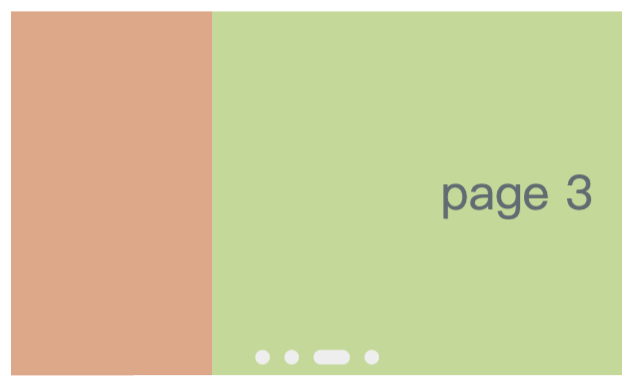
This effect can be achieved by register the slideWillChange event. code show as below:
let currentPageIndex
const slide = new BScroll(this.$refs.slide, {
scrollX: true,
scrollY: false,
slide: {
threshold: 100
},
momentum: false,
bounce: false,
probeType: 2
})
slide.on('slideWillChange', (page) => {
currentPageIndex = page.pageX
})
# slidePageChanged 2.1.0
Arguments:
pageobject{ number } x: The x value of the current page{ number } y: The y value of the current page{ number } pageX: The index value of the horizontal page, the subscript starts from 0{ number } pageY: The index value of the vertical page, the subscript starts from 0
Trigger timing: When slide page has changed
const slide = new BScroll(this.$refs.slide, {
scrollX: true,
scrollY: false,
slide: true,
momentum: false,
bounce: false
})
slide.on('slidePageChanged', (page) => {
currentPageIndex = page.pageX
})
← indicators wheel →